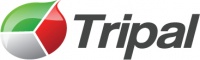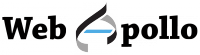GMOD
GMOD in a Box
(Redirected from Box
GMOD in a Box is a GMOD virtual server equipped with a suite of preconfigured GMOD components, including a Chado database, GBrowse2, JBrowse, Tripal, and Apollo or WebApollo. Setting up a GMOD in a Box instance is quick and easy; it even comes with demo data to explore if you do not have your own. If you are investigating GMOD for the first time, GMOD in a Box provides an excellent way to assess GMOD components without having to do any installation; for longer-term uses, the virtual server can be kept running as long as required, and data can easily be moved when new versions of GMOD in a Box are released.
Contents
What’s in GMOD in a Box
Where to find GMOD in a Box
GMOD in a Box can be downloaded from the GMOD ftp site.
Filename: GMOD_in_a_Box-2.05.ova.bz2 (approx. 2.1GB).
md5sum: e359f690cc373f5e78dac4c0d34849f1
You will also need to install VirtualBox if you do not already have it.
Important note: GMOD in a Box includes a small script that sends an email to the GMOD developers to let them know that someone is using a GMOD in a Box instance. GMOD uses this to track the popularity of virtual GMOD installations for grants and funding purposes. For more information, see the phoning home section below.
Build information
Scott has fairly extensive notes on the configuration file edits and the commands used when building GMOD in a Box. See his github repository for more information.
Getting Started
GMOD in a Box is running on Ubuntu 12.04 LTS. The virtual machine is
split into two partitions, root and data. All user information
should be kept in the data partition to make backup and updates easy.
To run GMOD in a Box, you will need to download VirtualBox and set it up to use GMOD in a Box (full instructions coming).
When you first log in to GMOD in a Box, you will need to do so with
username ubuntu and password ubuntu. If this machine is going to be
publicly accessible, change this password as soon as possible!.
Networking is set up to use bridged networking; the virtual machine will try to connect to your DHCP server to get an IP address. You can then use that IP address to access the machine via ssh.
Directory Structure
When you first log in to the virtual machine, you will be in the
ubuntu user’s home directory, /home/ubuntu, on the root partition
of the machine. We recommend that any information that you want to save
be kept in the data partition. There is a link to the data partition
called dataHome, so you can easily change directories by running
cd /home/ubuntu/dataHome or cd ~/dataHome. The dataHome directory
contains a bashrc
(bash shell configuration file)
that is automatically executed when you log in, and any shell
environment changes you want to make should be added to this file.
There are several other important directories that have been moved to
the data partition. In all cases, the original files have been
replaced by symlinks, so changes made to the files noted below are
picked up as if the files were in their original locations. If you need
other files moved to the data partition, please
email the GMOD developers list so that we can
incorporate the changes into future iterations of GMOD in a Box.
| /data/etc/gbrowse | The config directory for GBrowse. |
| /data/etc/postgresql | The config directory for PostgreSQL |
| /data/opt | A good place to install any other software you want to use |
| /data/var/lib/gbrowse2 | Other GBrowse files that might be modifed on your instance, including user session data and flat file databases. |
| /data/var/lib/postgresql | Files for the PostgreSQL database |
| /data/var/www/.htaccess | The htaccess file for the main Drupal site |
| /data/var/www/jbrowse/jbrowse_conf.json | Config file for JBrowse |
| /data/var/www/jbrowse/data | All of the data files needed for running JBrowse |
| /data/var/www/sites/default | Site-specific files and directories for Drupal; modules and themes go here (though Tripal is in /var/www/sites/all) |
| /data/webapollo | WebApollo data |
| /data/var/lib/tomcat7/webapps/WebApollo/config | Config options for WebApollo |
| /data/usr/share/tomcat7/bin | setenv.sh for tomcat; used to increase allocated memory for tomcat |
Note that changes made to files in any other locations will be lost.
Updating from previous versions
Instances of GMOD in a Box can be updated by replacing the data
partition in the new instance with the data partition from the old
instance. For more information, see the updating
guide.
Phoning home
When a GMOD in a Box server starts up for the first time, it sends an email to the GMOD developers with information about the instance. These data are kept private and are strictly for statistical purposes, primarily for funding and grant applications.
The script runs at the first interactive log in and prompts the user for
information about how GMOD in a Box will be used. Running the script on
subsequent logins is suppressed unless the file
~/GMODintheCloud/gitc_lock is removed.
Installed GMOD software
PostgreSQL
Database name: drupal
Username: drupal
See the
Postgres
database connection parameters in /var/www/sites/default/settings.php
for more information.
There is also a Postgres user named ubuntu with superuser
privileges. The Postgres search_path for this user is set to look in
the Chado schema before the public schema; this account should be used
for tools that interact with Chado (e.g. GBrowse, Tripal, and any
command line tools from GMOD).
Drupal
Version: 6.28
Source: Drupal website
Installation dir: /var/www
Web URL: http://your-ip-address/
When navigating with a web browser to the Apache document root (i.e., http://127.0.0.1/ or the IP address of your server), you will get the Drupal home page.
New modules can be added at /data/var/www/sites/default/modules and
new themes can be added at /data/var/www/sites/default/themes.
Tripal
Version: 1.1
Source: Tripal svn
Installation dir: /var/www/sites/all/modules/tripal
Chado
Version: 1.23
Tripal was used to install the Chado 1.23 database schema and load ontologies and a GFF file containing yeast genome annotations from SGD (source: http://downloads.yeastgenome.org/curation/chromosomal_feature/saccharomyces_cerevisiae.gff), as well as a sample GFF contig file output from MAKER for the Pythium ultimum (source: http://icebox.lbl.gov/webapollo/data/pyu_data.tgz).
The Chado software package is in the home directory, ~/sources/chado,
and was used to install many utility scripts via the standard
installation method for Perl modules
(perl Makefile.PL; make; sudo make install). This checkout can be
updated with “svn update” like the Tripal svn checkout.
GBrowse2
Version: 2.55
The configuration file for the Chado database is /data/etc/gbrowse2;
config files for the demo data: yeast: 07.chado.conf; P. ultimum:
pythium.conf.
GBrowse is configured to use fcgid, a web server add-on that helps speed up GBrowse. To use it, your GBrowse URLs should look like this:
http://your-ip-address/fgb2/gbrowse/yeast
If there are problems with fcgid, you can still use the non-accelerated GBrowse at
http://your-ip-address/cgi-bin/gb2/gbrowse/yeast
JBrowse
Version: 1.10.12
Source: JBrowse website
Installation dir: /var/www/jbrowse
Web URL: http://your-ip-address/jbrowse
Configuration file (defines database connection parameters, tracks):
~/jbrowse.conf.
The Pythium dataset was created in a way similar to the
JBrowse tutorial and using the
configuration file ~/pythium-1.conf.
JBrowse was configured to have multiple datasets using the
jbrowse_conf.json file as described in the JBrowse configuration
guide.
This file is at /data/var/www/jbrowse/jbrowse_conf.json.
WebApollo
Version: 11/22/2013
WebApollo was installed per the directions on the WebApollo page. In addition to the admin user, a second user with limited permissions was created with username: “guest”, password: “guest”.
Check out the WebApollo setup instructions specific to the VM for help in setting up your data.