GMOD
GBrowse User Database
GBrowse has the option to use a database to manage users, so that a user may save their session for use on multiple computers and associate files with one specific user. Users can sign up using a username, password and e-mail, or they can also associate their OpenID with a username. Currently, GBrowse supports SQLite, Berkeley DB and MySQL as backends.
Contents
Setup
To use the user database, you will need to install the Net::SMTP and Net::SSL modules from CPAN. OpenID login will also need the Net::OpenID::Consumer module - OpenID is optional in GBrowse 2.20 or later.
To use SQLite
SQLite doesn’t require much setup, you just need to decide on a location to store the database file.
To configure your GBrowse.conf file to use a SQLite database, uncomment (remove the preceding #) the line that starts with “user_account_db” (without quotes), or add this section if it is not there. Specify the location of the .sqlite file to be used. Remember to grant permissions for GBrowse to read and write to this file. As well, due to the design of SQLite, you will have to grant permissions for GBrowse to write to the folder holding the .sqlite file, as SQLite creates a temporary file in that folder before any writes are made, and needs the permissions to do so.
# Path to the database -- you will need to create this database and grant all
# privileges on it to the indicated user.
# user_account_db = DBI:SQLite:/path/to/your/database.sqlite
To use MySQL
For MySQL, ensure that the MySQL server is up and running, and that you have the administrator username and password handy. You’ll also need the name of the user you want to connect with; the default value is “gbrowse” for both username and password, but you can specify your own if you wish.
To configure your GBrowse.conf file to use a MySQL database, uncomment (remove the preceding #), or add if it’s not there, this line (for “user_account_db”) and specify the connection details as indicated. Change the user and/or password fields as needed.
# user_account_db = DBI:mysql:gbrowse_login;user=gbrowse;password=gbrowse
User Accounts Flag
Once the configuration option has been set, the “user accounts” switch to enable the user database must be turned on (set from 0 to 1).
####### User Account Registration Database ######
# If "user accounts" is true, then we will try to use
# a user registration database
user accounts = 0
Database Schema
The database is named “gbrowse_login” and is made up of three tables, users, openid_users and sessions. The first three are used to store information about users, registered, OpenID, or otherwise. An additional dbinfo table holds information regarding the version of the schema we are currently using. Additional tables are included in the database, and are part of the user uploads system.
Users
This table holds all the users, regardless of whether they signed up using their OpenID or a username. It stores the following information:
| Field | Type | Description |
|---|---|---|
| userid | integer not null PRIMARY KEY auto_increment | A unique user ID. |
| varchar(64) not null UNIQUE | An e-mail for confirmation & notification. | |
| pass | varchar(32) not null | An encrypted password (not stored as plain text). |
| remember | boolean not null | Whether to remember the user at this location or not. |
| openid_only | boolean not null | Was registered with an OpenID or no? |
| confirmed | boolean not null | Has been confirmed? |
| cnfm_code | varchar(32) not null | Confirmation code. |
| last_login | timestamp not null | Date & time of last login. |
| created | datetime not null | Date & time created. |
OpenID Users
This table holds all openIDs associated with users.
| Field | Type | Description |
|---|---|---|
| userid | integer not null | A unique user ID. |
| openid_url | varchar(128) not null PRIMARY key | The URL of the openID. |
Sessions
This table holds all registered sessions. In order for a user to add public files, have files shared with them, or upload files, they need to be assigned a user ID and a record in this table.
| Field | Type | Description |
|---|---|---|
| userid | integer not null PRIMARY KEY auto increment | A unique user ID. |
| username | varchar(32) | A username, assigned on registration so the user can login. Anonymous users have “an anonymous user” as their username. |
| sessionid | char(32) not null UNIQUE | The 32-bit hexadecimal ID corresponding to their session. |
| uploadsid | char(32) not null UNIQUE | The 32-bit hexadecimal ID corresponding to their uploads folder. |
DBInfo
This table holds the version number of the current database schema. It’s used in upgrading from older schemas, without losing information.
| Field | Type | Description |
|---|---|---|
| schema_version | int(10) not null UNIQUE | The version number of the current schema. |
Errors
Access Denied
If you receive an “Access denied for user ‘www-data’@’localhost’ (using password: NO)” error, then the “www-data” user (or whatever user has been given by the error) has not been granted access to the database by the administrator. It could also be that the database connection program is not using the credentials as specified in GBrowse.conf. A fix for this error is to grant permissions for the user on your database, by having the database administrator run the following SQL command:
GRANT ALL PRIVILEGES
ON gbrowse_login.*
TO 'www-data'@'localhost' identified by "";
If you wish to use another user, simply replace “www-data” with the user of your choice. If you wish to use a password, enter it between the quotes after ‘identified by “”’.
Unable to Find Table
If you receive an error saying that the database cannot find the table specified, your schema is probably incorrect (or hasn’t been created at all). The gbrowse_metadb_config.pl script should correct any schema errors regarding the database (assuming the credentials are correct in your Gbrowse.conf file), simply run it as root (sudo perl gbrowse_metadb_config.pl) and that should fix any errors.
Confirmation
If everything has been set up properly, you will see a “Log in / create account” link on the top-right corner of the screen:
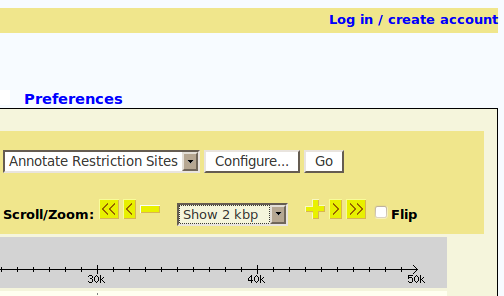 [[Category%253A]]
[[Category%253A]]