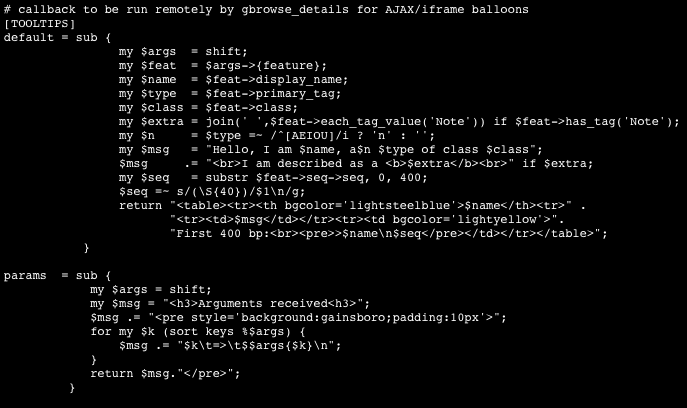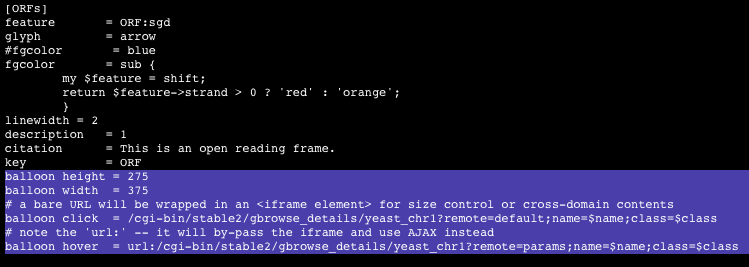GMOD
GBrowse Popup Balloons
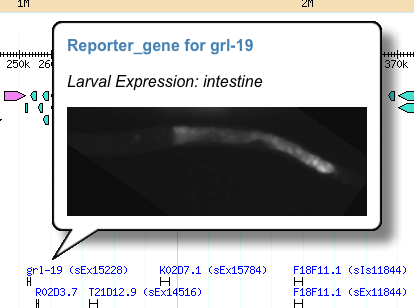
Contents
- 1 Using Balloons
- 2 Customizing Balloons
- 3 Popups in Gbrowse 2.0
Using Balloons
GBrowse can display popup balloons when the user hovers over or clicks on a feature. The balloons can display arbitrary HTML, either provided in the config file, or fetched remotely via a URL. You can use this feature to create multiple choice menus when the user clicks on the feature, to pop up images on mouse hovers, or even to create little embedded query forms. See http://mckay.cshl.edu/balloons2.html for examples.
In the config file for the database you wish to modify, set ``balloon tips
to a true value:
[GENERAL]
...
balloon tips = 1
Then add ``balloon hover and/or ``balloon click options to the track stanzas that you wish to add buttons to. You can also place these options in [TRACK DEFAULTS] to create a default balloon.
``balloon hover specifies HTML or a URL that will be displayed when the user hovers over a feature. ``balloon click specifies HTML or a URL that will appear when the user clicks on a feature. The HTML can contain images, formatted text, and even controls. Examples:
balloon hover = <h2>Gene $name</h2>
balloon click = <h2>Gene $name</h2>
<a href='<a href="http://www.google.com/search?q=">http://www.google.com/search?q=</a>$name'>Search Google</a><br>
<a href='<a href="http://www.ncbi.nlm.nih.gov/entrez/query.fcgi?db=pubmed&term=">http://www.ncbi.nlm.nih.gov/entrez/query.fcgi?db=pubmed&term=</a>$name'>Search NCBI</a><br>
Linking back to GBrowse
It is often useful to include links in a popup balloon that change the view in GBrowse. Use a callback to get the desired coordinates for the new view. Example:
balloon hover = sub {
my $feature = shift;
my $box_content = "";
if ($feature->strand > 0){
$box_content .= "<b>Zoom in:</b> <a class=ggbmenu_link href=?q=NC_010473:"
.($feature->start-25)."..".($feature->start+24)."&enable=DNA target=_self>".$feature->name." N-terminus</a><br>";
}else{
$box_content .= "<b>Zoom in:</b> <a class=ggbmenu_link href=?q=NC_010473:"
.($feature->end-25)."..".($feature->end+24)."&enable=DNA target=_self>".$feature->name." N-terminus</a><br>";
}
return $box_content;
}
Note that &enable=DNA turns on the DNA track when following the link,
while preserving other track settings.
Customizing Balloons
GBrowse supports multiple balloons with different shapes, sizes, background images and timing properties. There is one built-in balloon, named “balloon”, which should meet most peoples’ needs. However, you can configure any number of custom balloons.
To declare two new balloons, create a “custom balloons” option in the [GENERAL] section:
custom balloons = [blue_balloon]
images = /gbrowse/images/blue_balloons
maxWidth = 300
shadow = 0
[wide_balloon]
maxWidth = 800
This creates two new balloons. The first, named “blue_balloon” will look for its images and icons at the local URL /gbrowse/images/blue_balloons. It will have a maximum width of 300 pixels, and will cast no shadow. The second, named “wide_balloon” takes all the defaults for the default balloon, including the location of its images in the directory /gbrowse/images/balloons, except that it has a maximum width of 800 pixels. The various balloon options are described well at Popup Balloons.
To use the blue balloon rather than the standard one, format the “balloon hover” and/or “balloon click” options like this:
balloon click = [blue_balloon] /cgi-bin/get_gene_data?gene=$name
The [blue_balloon] keyword tells gbrowse to use the blue balloon for clicks on these features. The standard balloon is called “balloon”, and so the following two options are equivalent:
balloon click = /cgi-bin/get_gene_data?gene=$name
balloon click = [balloon] /cgi-bin/get_gene_data?gene=$name
The images for custom balloons reside in the default location of /gbrowse/images/balloons, unless indicated otherwise using the ``images config option. To use custom balloon images, point “images” to a a web-accessible directory in your document tree which contains the seven PNG images described in the documentation.
These images must be named as listed below:
balloon.png down_right.png up_right.png
balloon_ie.png down_left.png up_left.png
close.png
Tips for creating these images can be found [here](Popup_Balloons#Customization.
Using AJAX and remote content
Alternatively, you can populate the balloon using data from an HTML page or dynamic CGI script running on the same server as GBrowse. This uses AJAX; it can often speed up page loading by reducing the amount of text that must be downloaded by the client. To dynamically load the balloon contents from the server, use a balloon hover or balloon click option like this:
balloon click = /cgi-bin/get_gene_data?gene=$name
In this case, when the user clicks on the feature, it creates a balloon whose content contains the HTML returned by the CGI script ``get_gene_data. GBrowse knows that this is a URL rather than the contents of the balloon by looking for the leading slash. However, to reduce ambiguity, we recommend that you prefix the URL with ``url: as so:
balloon click = url:/cgi-bin/get_gene_data?gene=$name
This also allows you to refer to relative URLs:
balloon click = url:../../get_gene_data?gene=$name
It is also possible to fill the balloon with content from a remote source. Simply specify a full URL beginning with ``http: ``https: or ``ftp:
balloon hover = <a href="http://www.wormbase.org/db/get?name=">http://www.wormbase.org/db/get?name=</a>$name;class=gene
Note that the balloon library uses an internal <iframe> to populate the balloon with the content of external URLs. This means that vertical and horizontal scrollbars will appear if the content is too large to be contained within the balloon. If the formatting does not look right, you can design a custom balloon of the proper size as described in the next section.
The usual option value substitution rules ($name, $start, etc) work with balloons, as do callbacks. GBrowse will automatically escapes single (‘) and double (``) quotes in the values returned by the balloon hover`` and balloon click`` options so that you don’t have to worry about them messing up the HTML.
You might also wish to specify ``titles are balloons in the [GENERAL] section:
[GENERAL]
titles are balloons = 1
This will generate balloons on all mouse hover events, using the content that would otherwise have been placed in the built-in browser tooltip.
There is a limited amount of balloon customization that you can perform within the [track] section. If you wish the balloon to be sticky (require the user to press the close button) even if it is a hover balloon, then place this option in the [track section]:
balloon sticky = 1
Setting ``balloon sticky to 0 will have the effect of making balloons disappear as soon as the mouse leaves them, even if it was created by a mouse click event.
If you are displaying content from a remote web or FTP server and you do not like the height of the balloon, you can adjust the height with the ``balloon height
option:
balloon height = 400
Using GBrowse_details as an AJAX Request Handler for Popup Balloons
How to make low-impact changes to existing code to provide a built-in ajax handler for Gbrowse popup ballons (or other applications
Examples
- A balloon hover with contents generated using an AJAX call to gbrowse_details and the params callback shown below
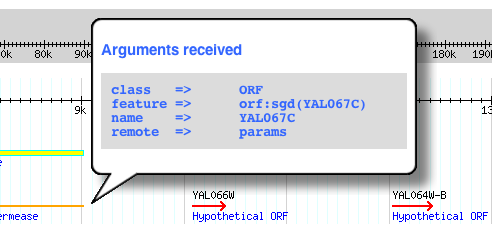
- A sticky balloon with contents generated from gbrowse-details (via an <iframe> element) and the default callback shown below.
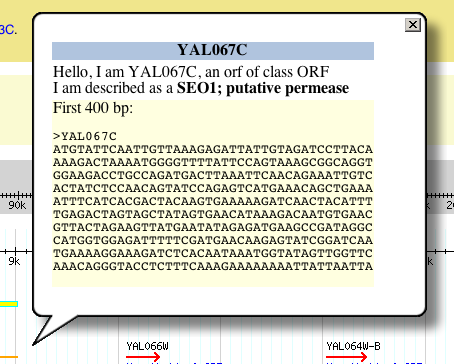
Changes to gbrowse_details
- A new CGI parameter to invoke the AJAX-handling behavior
my $rmt = param('remote');
- A response is triggered after the feature(s) are defined but before PrintTop is called.
if (defined $rmt) {
print header,start_html;
print remote_content($rmt,$features[0]);
print end_html;
exit 0;
}
- The remote_content subroutine will get the text or coderef. It will return the text or execute the callback with user-defined arguments
# do something for popup balloons
sub remote_content {
my $key = shift; # the key for the text or code-ref in the gbrowse config file
my $feat = shift;
my $contents = $CONFIG->config->code_setting('TOOLTIPS',$key) or die "$key is empty";
my $coderef = (ref $contents||'') eq 'CODE';
return $contents unless $coderef;
# paranoia?
die "Error: $key is not a CODE-REF" if ref $contents && !$coderef;
# args are user-defined
my %args = (feature => $feat) if $feat;
for my $arg (param()) {
my @vals = param($arg);
my $val = @vals > 1 ? \@vals : $vals[0];
$args{$arg} = $val;
}
return $contents->(\%args);
}
Changes To Configuration File
- A new section [TOOLTIPS] that has all the named text sections or
callbacks you need to access through gbrowse_details
- NOTE: This section must be placed at the end of the [GENERAL] section.
- The [ORF] configuration stanza used to generate the images above. The relevant section is highlighted
Popups in Gbrowse 2.0
The upcoming release of GBrowse 2.0 will have some changes to popup
balloons.
Some key differences are:
Tooltip Styles
- There are four tooltip styles offered by default.
- The way they are used in GBrowse has not been changed substantially.
- You can select a particular style of balloon by calling it by name
eg
balloon hover = [GPlain] This is my message
GBubble and GFade
This is the original popup balloon from GBrowse 1.69. It has a couple of new behaviors, including an opacity setting (the example shown has opacity set to 90%) and fades up to the full opacity setting rather than abruptly appearing.
- GBubble the the default balloon style, so the [GBubble] name is optional.
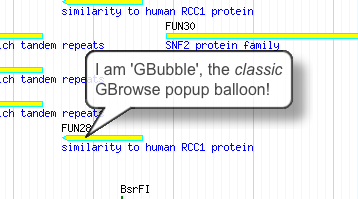
Example configuration
balloon hover = [GBubble] I am 'GBubble', the <i>classic</i> GBrowse popup balloon!
- GFade is identical to GBubble except that it fades into view rather than just popping up. This is accomplished by starting out transparent and gradually increasing the opacity over a span of 1200 msec.
GPlain
The GPlain style is a plainer style of balloon tooltip but still offers fully HTML formatted contents, opacity, etc. The default configuration has opacity set to 85% and cursor tracking enabled, so the tooltip will follow the mouse until you mouseout from the text or image the tooltip is attached to.
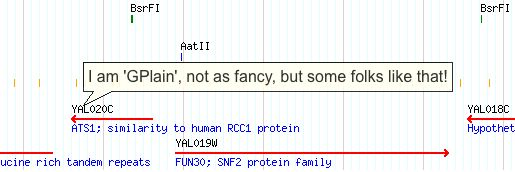
Example configuration
balloon hover = [GPlain] I am 'GPlain', I am less fancy!
GBox
GBox is a formatted box. It can have fixed dimensions or resize dynamically (actually, this is true of all balloon tooltips).
- For sticky boxes, if the contents are too big, scrollbars will appear.
- The GBox style is used for the inline track configuration (called by clicking “?” in the titlebar for each track).
- You can also use is anywhere else in Gbrowse using the ‘[GBox]’ name.
An example track configuration box
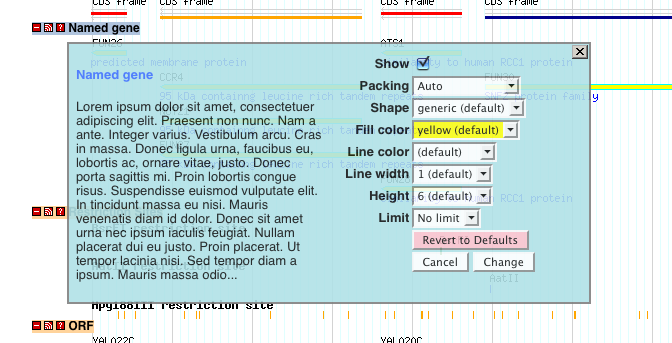
An example showing a box resized to stay onscreen, despite a small
window.
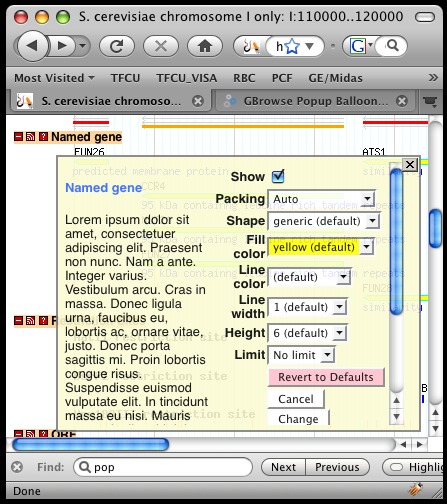
Example configuration:
balloon hover = [GBox] I am a box.
Changing the global default balloon style
The balloon style used by default is ‘GBubble’. This can be changed using the ‘balloon style’ option in either GBrowse.conf or in the configuration file for individual data sources.
# use GBubble as the default balloon style
balloon style = GBubble
Configuring Default Tooltip Styles
Default balloon style options are configured in the file balloon.config.js, which comes with the distribution. Many display options are configurable, see Popup_Balloons#Customization for details.
below is the default configuration applied to all balloon styles balloon.config.js
////////////////////////////////////////////////////////////////
// The default "base" config applied to all balloon objects. //
// See http://gmod.org/wiki/Popup_Balloons#Customization for //
// details about config options //
// //
// values can be overriden in custom config cases (see below) //
////////////////////////////////////////////////////////////////
if (!balloon.configured) { //
balloon.fontColor = 'black'; //
balloon.fontFamily = 'Arial, sans-serif'; //
balloon.fontSize = '12pt'; //
balloon.minWidth = 100; //
balloon.maxWidth = 400; //
balloon.delayTime = 750; //
balloon.vOffset = 10; //
balloon.hOffset = 10; //
balloon.stem = true; //
balloon.balloonImage = 'balloon.png'; //
balloon.upLeftStem = 'up_left.png'; //
balloon.downLeftStem = 'down_left.png'; //
balloon.upRightStem = 'up_right.png'; //
balloon.downRightStem = 'down_right.png'; //
balloon.closeButton = 'close.png'; //
balloon.closeButtonWidth = 16; //
balloon.allowAJAX = true; //
balloon.allowIframes = true; //
balloon.configured = true; //
balloon.trackCursor = true; //
} //
////////////////////////////////////////////////////////////////
Below is the syntax for default configuration for the three styles above in balloon.config.js
////////////////////////////////////////////////////////////////
// Custom configuration options -- Add a case below for your //
// config set (GBrowse defaults: GBox, GPlain and GBubble) //
////////////////////////////////////////////////////////////////
switch(set) {
// A formatted box (no background image)
case('GBox') :
balloon.bgColor = 'lightgoldenrodyellow';
balloon.borderStyle = '2px solid gray';
balloon.padding = 5;
balloon.shadow = 0;
balloon.stem = false;
balloon.opacity = 90;
break;
// A simple balloon
case('GPlain') :
balloon.padding = 5;
balloon.shadow = 0;
balloon.stemHeight = 15;
balloon.stemOverlap = 1;
balloon.opacity = 85;
break;
// The original cartoon bubble
case('GBubble') :
balloon.ieImage = 'balloon_ie.png';
balloon.shadow = 20;
balloon.padding = 10;
balloon.stemHeight = 32;
balloon.stemOverlap = 3;
balloon.vOffset = 1;
balloon.hOffset = 1;
balloon.opacity = 85;
break;
// The cartoon bubble with a fade-in effect
case('GFade') :
balloon.ieImage = 'balloon_ie.png';
balloon.shadow = 20;
balloon.padding = 10;
balloon.stemHeight = 32;
balloon.stemOverlap = 3;
balloon.vOffset = 1;
balloon.hOffset = 1;
balloon.opacity = 85;
balloon.allowFade = true;
balloon.trackCursor = false;
break;
}
Other differences
Cursor Tracking
- By default, the position of non-sticky balloons (or boxes) will follow the mouse cursor until it leaves the text or image that triggered the balloon tooltip.
- This option can be disabled via balloon.config.js
balloon.trackCursor = false;
Overflow and Scrollbars
- When the size of the balloon contents exceeds the balloon (or box) size, two new behaviors have been introduced:
- for sticky tooltips, scrollbars will appear.
- for non-sticky tooltips, excess contents will be clipped (hidden). Note this will not usually happen unless the size of the balloons has been explicitly constrained. Reasonable care must be taken here, as popup balloons are not mean to contain contents exceeding 500-600px width and height in any case.
Both height and width can be constrained
Height and width arguments are supported. In cases where the balloon contents are smaller than the specified dimensions, the balloon or box will shrink to fit. However, oversize contents will trigger clipping for non-sticky balloons and scrollbars for sticky balloons
Tooltips will not go off-screen
Tooltips will automatically resize to stay inside the visible window. Again, reasonable limits apply.
GBox for GBrowse 1.7
Most of the new tooltip feayures described above are specific to GBrowse 2. The following is a recipe to add a GBox-style tooltips to Gbrowse 1.7.
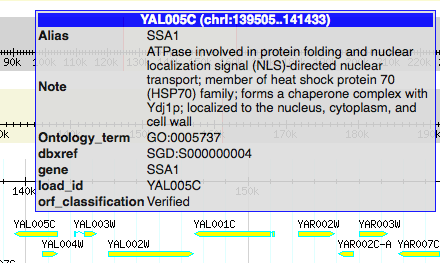
1) Add the image Box.png (broken link removed) to /var/www/html/gbrowse/images/balloons (or wherever you have installed the gbrowse images on your web server).
- Add the following text to the top of you GBrowse configuration file. It must be in the [GENERAL] section.
custom balloons = [GBox]
balloonImage = Box.png
stem = 0
vOffset = 20
hOffset = 20
padding = 1
shadow = 0
- Add this function to the top of your configuration file (in the [GENERAL] section). This is a generic function to display all feature attributes in a formatted table. It is not strictly necessary to use a function like this, as you can put whatever you want in the tooltip. Be sure to get rid of any cut and paste artifacts like line wrapping, each new line of the code (including the closing brace) must start with at least one white space character.
# A generic function to display a table of all attribute values
# for a feature object
init_code =
sub tooltip {
my $f = shift;
my $name = $f->name;
my @tags = $f->all_tags;
my $chr = $f->seq_id;
$chr .= ':' . $f->start . '..' . $f->end;
my $retval = qq([GBox] <table>);
$retval .= qq(<tr><th style="color:white;background:blue;margin:-2px" colspan=2>$name ($chr)</th></tr>);
for my $tag (sort @tags) {
my ($val) = $f->get_tag_values($tag);
$retval .= qq(<tr valign=TO><td><b>$tag</b></td><td>$val</td>);
}
return $retval . "</table>";
}
4) Add the balloon tooltip option to the configuration stanza for your track(s)
balloon hover = sub {tooltip(shift)}
The above example passes the feature object to the tooltips function you added to the init_code section. More simply, you could just do:
balloon hover = [GBox] Whatever text you want goes here…. balloon click = [GBox] Whatevr sticky text …