GMOD
Popup Balloons
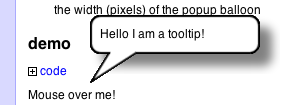
balloon.js is a javascript class for balloon tooltips, otherwise known as popup balloons, bubble tooltips, rollover tooltips, etc. It is maintained by Sheldon McKay, a scientist at the DNA Learning center, Cold Spring Harbor Laboratory.
balloon.js is generic and should work in most web sites.
- This software is open-source and free to all, so please feel free to incorporate it into your own web site but it would be very naughty of you to remove the copyright notice from the top of the balloon.js file.
- If you find this software useful, please drop me a line (Sheldon.McKay@gmail.com). I am curious to see how it works for you and how you are using it.
- Note: If you have installed this package on your web server as described below and it does not work, you have likely made an error. Please see the troubleshooting guidelines and send me the URL (web site address for your implementation) and I will do my best to help you.
Contents
- 1 Example Implementations
- 2 Availability
- 3 Installation
- 4 Configuration
- 5 The JavaScript User Interface
- 6 CHANGES
- 7 New Features
- 8 Troubleshooting for the impatient
- 9 Software License
Example Implementations
Example 1: See the balloons in action: balloons2.html
Availability
- You can download the package here
- You can also browse the complete package, at the GMOD SVN site.
Installation
Required components
- balloon.js - balloon tooltip library by Sheldon McKay
- box.js - optional subclass to draw lighter-weight boxes rather than bubbles
- balloon.config.js - configuration file for the above
- prototype.js - Prototype is a JavaScript Framework that aims to ease development of dynamic web applications.
- Balloon images - Some balloon images. You can use these or make your own (see below for details).
Download all of the above: tarball or zip archive
Put the required files on your web server
- Copy the above javascript libraries to your web server, for example in
document_root/js
NOTE: document root is the root folder for your web server. It will vary by system architecture. Depending on your web server, this may be:
Linux:
/var/www/html
/var/www/htdocs
/etc/apache2
Windows (why would you use windows?):
C:/Program Files/Apache Software Foundation/Apache2.2/htdocs
Max OS X:
/Library/WebServer/Documents
etc...
- Copy the above image files (or your own) to your web server, for example in
document_root/images/balloons
Specify the location of the javascript libraries
- Add the following directives to your page header.
- Note that the examples below assume that the javascript files are located in a folder ‘js’ off of your document root.
via HTML:
<head>
<script type="text/javascript" src="js/balloon.config.js"></script>
<script type="text/javascript" src="js/balloon.js"></script>
<script type="text/javascript" src="js/box.js"></script>
<script type="text/javascript" src="js/prototype.js"></script>
</head>
NOTE: you can also add this code to the <body> section instead of the page header.
Initialize balloon object(s)
- Insert a script like the example below either in the <head> section of the document or near the top of the <body> section, ensuring that it is after the external libraries above.
- Only one object is required but multiple objects are allowed.
- See the configuration section (below) for more details on configuration options.
- More examples can be seen in the example implementations above.
- NOTE: If you get an error message complaining that ‘balloon’ is null or not an object, or that funtion/method ‘Balloon’ is not found, check your path to the javascript files.
<script type="text/javascript">
// white balloon, with default configuration
var whiteBalloon = new Balloon;
// Stemless blue balloon, with custom image
var blueBalloon = new Balloon;
blueBalloon.balloonTextSize = '90%';
blueBalloon.images = '/images/balloons';
blueBalloon.balloonImage = 'blue_balloon.png';
blueBalloon.vOffset = 15;
blueBalloon.shadow = 0;
blueBalloon.stem = false; // no stems, just the body
// Plain box with no fancy balloon images
var plainBox = new Box();
plainBox.bgColor = 'ivory';
plainBox.borderStyle = '2px solid blue';
</script>
Notes on balloon images
How it works
- The popup balloons object creates the illusion of a perfectly sized balloon using four copies of a background image for the balloon body and one background image for each stem orientation (see image below).
- Not counting the stem, the balloon has four parts, one for each corner. The size of the balloon is stretched to fit the content.
- Each of these four parts is a \ element that uses the same image, the balloon body , as it’s background image. The actual balloon body image is much larger that the visible portion, to allow the balloon to be resized to a maximum width of 1000px (but don’t do that).
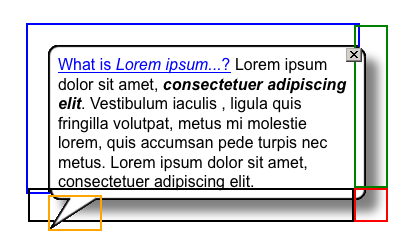
- The top left (blue border) image is fixed, while the right side (green), bottom right corner (red) and bottom side (black) slide outward as required.
- The appropriate stem image (orange) is added after the balloon layout and orientation are calculated.
- Except for the main part of the balloon (blue), only a tiny sliver of the balloon image is visible for each of the corners.
Note on simpler popups
- If you want something less fancy, you can use a plain box with configurable border and background color (see below)
Where to get the balloon images
Default images
- Default balloon images are provided with the downloaded package.
- These images were created and/or edited with The GIMP
Design your own images
- See below for a script that will draw balloon images according to your specifications.
How they are used
- A total of five images are required to draw balloons in all possible orientations: The balloon body and four stems (up, down, left and right).
-
In addition, a close button for sticky balloons and an optional no-shadow version of the balloon (for internet explorer versions < 7) are also included.
The images below are provided with the package (not to scale):
The stem: This part of the image is the top or bottom (depending on whether the balloon is facing up or down) that has the triangle. It is overlaid on top of the balloon background image. The connector is a fixed-size image.
For example, a bottom-left stem:
The body: This image is used as the background for the balloon. The image is much larger and the actual balloon size (1020px *1020px). Each of the four corners of the balloon has its own identical background image. The top corner contains the contents of the balloon and the amount of the background image that is visible is adjusted with the balloon size. The other corners and right and bottom edges of the balloon are created by making only a small portion of their respective background images visible. Te size of the balloon is dynamic in both the vertical and horizontal dimensions. However, maximum and minimum widths for the balloon can be specified as follows:
balloon.minWidth = 150;
balloon.maxWidth = 600;
and the balloon width can be constrained at run-time by adding a fourth argument to the showToolip method call:
onmouseover=balloon.showTooltip(event,'message...',null,300)
Note: Internet Explorer
The balloon body image is in PNG format with alpha channels. This file format is required for the semi-transparent shadow. Older versions of internet explorer do not support this feature (support was added to version 7). In the default configuration, an alternative image without a shadow if substituted is IE version < 7 is detected.
- If you design custom balloon images that use alpha channels, consider creating an alternative body image for older IE browsers.
- The use of the alternate image is configured as follows:
balloon.ieImage = 'balloon_ie.png;
Balloon image locations
If you have saved the balloon images in a location other than the
default relative URL ‘/images/balloons’, you need to tell the balloon
object about it or your popups will not have the balloon image.
There are two ways to do this:
1) Set the variable balloon.images to the relative url for balloon images. If you use this method, specify the relative URL only once with the instance variable balloon.images. Individual image name should not have the path. For example:
<script type="text/javascript">
my balloon = new Balloon;
balloon.images = '/myImages/myBalloons';
balloon.balloonImage = 'balloon.png';
balloon.upLeftStem = 'up_left.png';
balloon.downLeftStem = 'down_left.png';
balloon.upRightStem = 'up_right.png';
balloon.downRightStem = 'down_right.png';
balloon.closeButton = 'close.png';
</script>
-
Use an explicit URL for each balloon image. Note balloon.images must be reset to ‘null’ in this case.
<script type="text/javascript"> my balloon = new Balloon; balloon.images = null; balloon.balloonImage = '/myImages/myBalloons/balloon.png'; balloon.upLeftStem = '/myImages/myBalloons/up_left.png'; balloon.downLeftStem = '/myImages/myBalloons/down_left.png'; balloon.upRightStem = '/myImages/myBalloons/up_right.png'; balloon.downRightStem = '/myImages/myBalloons/down_right.png'; balloon.closeButton = '/myImages/myBalloons/close.png'; </script>
NOTE: the two methods above are mutually exclusive.
Balloon image properties
- If you wish to create your own balloon images, the image below demonstrates some key balloon image properties. The stem height, the stem overlap and the padding and shadow widths must be accurate to a precision of 1px or the balloon will not render properly.
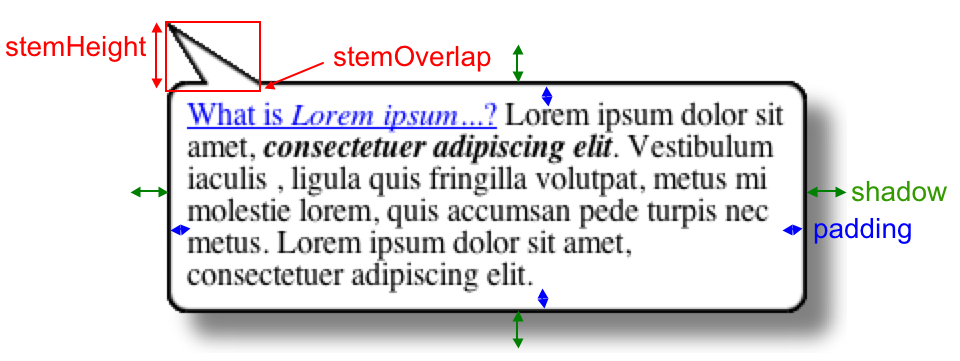
Note: The padding is not only the distance of the text from the balloon outline, it also defines the width of the right and bottom corners of the dynamically rendered balloon image. Setting the padding to a value less than the radius of the corners (10px is the default) will obscure the balloon corners.
For example, setting the padding to 2px with the default balloon images will cause the effect below because the image corner radius is 10px:

Online balloon image generator
- A CGI script is available for interactive drawing of balloon images and accompanying javascript code.
- The script is hosted at http://mckay.cshl.edu/balloon and can also be obtained as part of the balloon.js package
Below is an example of the input form that can be used to experiment with different balloon options.
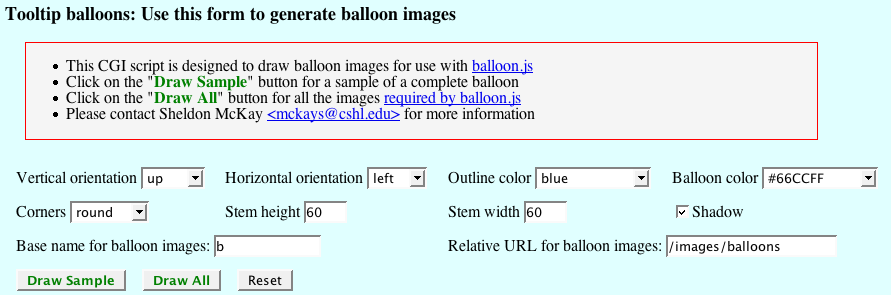
Sample output. The program will draw either a sample of what the final product will look like or all of the necessary image components.
| | | :-: |
| 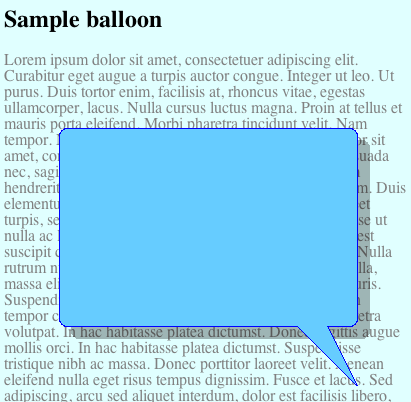 |
|
The CGI script will also generate the necessary javascript code to use the custom balloon images on a web page:
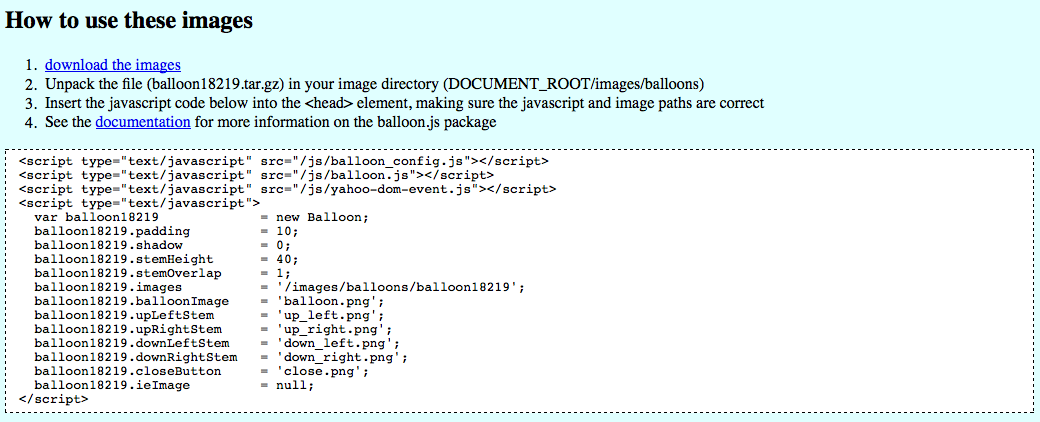
Configuration
This section describes javascript configuration. To configure balloon tooltips in GBrowse, see Configuring Balloon Tooltips.
- The balloon.js library offers default configuration settings that should work “out of the box”, as long as the components are installed in the specified locations relative to your document root.
- Configuration is contained in the file balloon.config.js. This is
the file to edit if you wish to change the default balloon behavior
and appearance.
- Note: if you do not install your balloon images in the default location ‘images/balloons’, the you will need to make some adjustments.
- Any of the default settings shown below can be overridden via a script in the body section of your HTML.
For example:
<body>
<script "type=text/javascript">
// This creates the balloon object
var balloon = new Balloon;
balloon.fontSize = '11pt';
balloon.fontColor = 'blue';
balloon.delayTime = 500;
</script>
The following options can be reset/configured in the page header or body (after the balloon object has been initialized) using the syntax below, where ‘balloon’ is the object created by the ‘new Balloon’ command.
NOTE: The default values are shown. Edit the file balloon.config.js to change the values below.
- parentID – Needed for some skins in the mediawiki implementation
// ID of element to which balloon should be added
// default = none (document.body is used)
// This option may be required for mediawiki or other
// implementations with complex stylesheets
balloon.parentID = null;
- maxWidth and minWidth – allowed range of balloon widths (px)
balloon.minWidth = 150;
balloon.maxWidth = 600;
- delayTime – how long before mouseover trigger a balloon (Don’t set this too low, trust me on this one)
// Delay before balloon is displayed (msec)
balloon.delayTime = 500;
- Fading parameters
// If fade-in/out is allowed
balloon.allowFade = false;
// time interval for fade-in (msec)
balloon.fadeIn = 300;
// time interval for fade-out (msec)
balloon.fadeOut = 300;
- vOffset (how far below/above the cursor the balloom stem starts)
// Vertical Distance from cursor location (px)
balloon.vOffset = 10;
- padding – distance from balloon edge to contents. Don’t set to < 10 if your balloon has corners
// text-padding within the balloon (px)
balloon.padding = 10;
- displayTime – non-sticky balloons will go away after this length of time (in milliseconds). ‘false’ means never.
// How long to display mousover balloons (msec)
// false = 'always on'
balloon.displayTime = 10000;
- shadow – amount of external padding needed for the shadow, if your balloon has one. NOTE: this does not add or remove a shadow from the image – that’s up to you!
// width of shadow (space aroung whole balloon; px)
// This can be zero if there is no shadow and the
// edges of the balloon are also the edges of the image
balloon.shadow = 20;
- images – the relative or absolute URL of your image directory.
// images of balloon body. If the browser is IE < 7, png alpha
// channels will not work. An optional alternative image can be
// provided. It should have the same dimensions as the default png image
balloon.images = '/images/balloons';
- name of the balloon background image
balloon.balloonImage = 'balloon.png'; // with alpha channels
- an optional, alternate image for IE 6 and below, which is too stupid to cope with PNG transparency
balloon.ieImage = 'balloon_ie.png'; a// indexed color, transparent background
- stem (throat, pointy bit, whatever) parameters
// whether the balloon should have a stem
balloon.stem = true;
// The height (px) of the stem and the extent to which the
// stem image should overlaps the balloon image.
balloon.stemHeight = 32;
balloon.stemOverlap = 3;
// A stem for each of the four orientations
balloon.upLeftStem = 'up_left.png';
balloon.downLeftStem = 'down_left.png';
balloon.upRightStem = 'up_right.png';
balloon.downRightStem = 'down_right.png';
- where to find a close button
// A close button for sticky balloons
balloon.closeButton = 'close.png';
- balloon font properties – you can control the appearnace of balloon contents with embedded HTML/CSS but the following font attributes can be set globally for the balloon object
balloon.fontSize = '12pt';
balloon.fontColor = 'black';
balloon.fontFamily = 'Arial, sans-serif';
- AJAX and security settings
This section allows support for AJAX, iframes and JavaScript in balloons. If you have concerns about XSS vulnerabilities, set some or all of these values to false;
// URL for default AJAX request handler
balloon.helpUrl = false;
// Should AJAX be allowed at all?
balloon.allowAJAX = true;
// Allow iframe elements in balloons?
balloon.allowIframes = true;
// Allow javascript event handlers in balloons?
balloon.allowEventHandlers = false;
// Allow <script> elements in balloons?
balloon.allowScripts = false;
// Escape all HTML characters -- this will be very
// unnattractive unless your AJAX request returns plain
// text. short of disallowing AJAX entirely, This is the safe
// way to go if you must have AJAX in an environment where
// outside users can send text to the browser/balloon
balloon.escapeHTML = false;
Using a formatted box with no balloon images
- an alternative to the balloons is to use the Box class instead of the Balloon class.
- the tooltip box offer the same dynamic size, orientation, positioning and capabilities as the balloons, but uses no background images and is always rectangular in shape.
- make sure you have loaded “box.js” in your page header, as shown above.
- It is configured as above but does not use image variables
- The default box configuration is also in the balloon.config.js file.
- There are two box-specific variable:
var box = new Box();
BalloonConfig(box,'GBox');
// background color of the box (web colors of hex)
box.bgcolor = "red";
// border style (standard CSS syntax)
box.borderStyle = "2px solid purple";
Configuration Sets
- As of release x.xx, balloon.js uses configuration sets, which are sets of options bundled together for convenience.
- There are four config sets available (GBubble, GPlain, GFade and GBox). GBubble is the default set that will be used unless otherwise specified. These are described in more detail below.
- You can also edit balloon.config.js to add you own configuration sets.
- Loading a configuration set is easy:
var plainBalloon = new Balloon;
BalloonConfig(plainBalloon,'GPlain');
var fancyBalloon = new Balloon;
BalloonConfig(fancyBalloon,'GFade');
Configuration Sets included in the balloon.js package
GBubble and GFade
This is the original cartoon bubble popup balloon style. It has a couple of new behaviors, including an opacity setting (the example shown has opacity set to 0.9).
- GBubble is the the default balloon style.
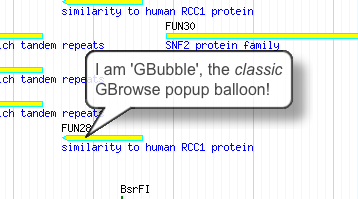
- GFade is identical to GBubble except that it fades into view rather than just popping up. This is accomplished by starting out transparent and gradually increasing the opacity over a span of 1200 msec.
GPlain
The GPlain style is a plainer style of balloon tooltip but still offers fully HTML formatted contents, opacity, etc. The default configuration has opacity set to 85% and cursor tracking enabled, so the tooltip will follow the mouse until you mouseout from the text or image the tooltip is attached to.
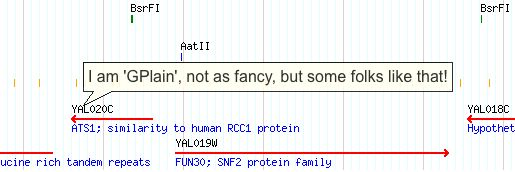
GBox
GBox is a formatted box. It can have fixed dimensions or resize dynamically (actually, this is true of all balloon tooltips).
- For sticky boxes, if the contents are too big, scrollbars will appear.
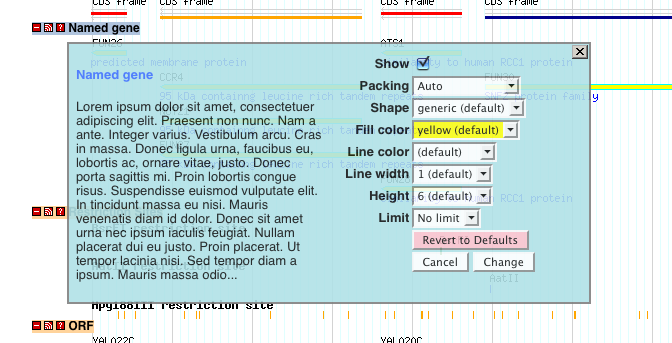
Configuring Default Tooltip Styles
- Default balloon style options are configured in the file balloon.config.js, which comes with the distribution.
- Follow this link to see the complete balloon.config.js file
Below is the syntax for default configuration for the three styles above in balloon.config.js
////////////////////////////////////////////////////////////////
// Custom configuration options -- Add a case below for your //
// config set (GBrowse defaults: GBox, GPlain and GBubble) //
////////////////////////////////////////////////////////////////
switch(set) {
// A formatted box (no background image)
case('GBox') :
balloon.bgColor = 'lightgoldenrodyellow';
balloon.borderStyle = '2px solid gray';
balloon.padding = 5;
balloon.shadow = 0;
balloon.stem = false;
balloon.opacity = 90;
break;
// A simple balloon
case('GPlain') :
balloon.padding = 5;
balloon.shadow = 0;
balloon.stemHeight = 15;
balloon.stemOverlap = 1;
balloon.opacity = 85;
break;
// The original cartoon bubble
case('GBubble') :
balloon.ieImage = 'balloon_ie.png';
balloon.shadow = 20;
balloon.padding = 10;
balloon.stemHeight = 32;
balloon.stemOverlap = 3;
balloon.vOffset = 1;
balloon.hOffset = 1;
balloon.opacity = 85;
break;
// The cartoon bubble with a fade-in effect
case('GFade') :
balloon.ieImage = 'balloon_ie.png';
balloon.shadow = 20;
balloon.padding = 10;
balloon.stemHeight = 32;
balloon.stemOverlap = 3;
balloon.vOffset = 1;
balloon.hOffset = 1;
balloon.opacity = 85;
balloon.allowFade = true;
balloon.trackCursor = false;
break;
}
The JavaScript User Interface
Basic Usage
The API is fairly simple. Simply add a mouseover event handler to any HTML element you want to fire a tooltip.
onmouseover="balloon.showTooltip(event,caption[,sticky][,width][,height])"
- The ‘event’ argument passes the event object to the showTooltip function. The event object is used to get the page coordinates of the mouseover identify the target element.
- The ‘caption’ argument can be plain text,HTML, a URL or the ID of a div element on the page that contains the balloon contents.
- The optional ‘sticky’ argument can be any true value
- The optional ‘width’ argument will force the balloon to be a specified width.
- The optional ‘height’ argument will force the balloon to be a specified height.
NOTE: Even if width and height are specified, the balloon will shrink to fit when the actual contents are smaller than the specified dimensions.
Examples:
A simple message
<a href="someURL" onmouseover="balloon.showTooltip(event,'Some text...')">Link</a>
A sticky balloon
<a href="someURL" onmouseover="balloon.showTooltip(event,'Some text...',1)">Link</a>
A sticky balloon that is 250px wide
<a href="someURL" onmouseover="balloon.showTooltip(event,'Some text...',1,250)">Link</a>
A non-sticky balloon that is 150px wide
<a href="someURL" onmouseover="balloon.showTooltip(event,'Some text...',0,150)">Link</a>
A balloon that has its content stored in a \
Your message goes here. It may be long and have lots of HTML markup,
forms, images, etc...
<a href="someURL" onmouseover="balloon.showTooltip(event,'load:contents1',1,250)">Link</a>
A balloon that contains another website loaded via an iframe
<span onmouseover="balloon.showTooltip(event,'\
<iframe style=\'width:270;height:300;border:0\' \
src=\'http://www.nypost.com/avantgo/avantnews/avantnews.htm\'></iframe>',1,300)"
</span>
How do I put an image in the balloon?
Note: see notes below about nested quoted and the ‘load:myContent’ syntax.
Examples
- A simple popup with an image inside the balloon
<span onmouseover="balloon.showTooltip(event,'<img src=\'myImage\' />')">Mouseover text</span>
- A link and popup with an image inside the balloon
<a href="http:/some.site.org" onmouseover="balloon.showTooltip(event,'<img src=\'myImage\' />')">Link</a>
- A sticky balloon that has an image (that is a link) in the balloon
<span onclick="balloon.showTooltip(event,'<a href=\'http:/some.site.org\'><img src=\'myImage\' /></a>',1)">
Mouseover text
</span>
- The above example with the balloon contents stored somewhere else
<span onclick="balloon.showTooltip(event,'load:myImageLink',1)">
Mouseover text
</span>
<span id="myImageLink" style="display:none">
<a href="http:/some.site.org">
<img src="myImage" />
</a>
</span>
Sticky balloon behavior
- Sticky balloons will persist until the close button is clicked
- Note this behavior was changed due to repeated complaints about sticky balloons being closed when nearby sticky balloons were fired.
- The author does not force you to refrain from sing mouseover sticky balloons but finds them obnoxious and wishes you would consider reserving the sticky ones for deliberate click events.
Formatting balloon contents
Escape characters and multi-line strings
For very long or multiple-line strings that are being passed to a javascript function, use the ‘\ escape character to break up the text, with the string terminator occurring only once at the end.
For example:
'This is some text. It is quite long, perhaps too long to fit comfortably on \
one line. Yep, I thought so. Well, here comes the end, anyway.'
- If you are editing HTML directly, the escape character ‘\ should be used once for each occurrence.
- If you are adding string from within a perl/CGI script and are using double quotes or qq(), use a double escape ‘\’.
Nested quotes:
- Single quotes nested without the string must be escaped. You can use this character ‘\ or else the HTML escape character '
- Double quotes within the string may cause problems with your browser’s
HTML-parsing.
- For internal or nested double quotes, use the HTML escape ".
For example;
'This is some text. It is \'very interesting\'. Well, maybe not. \
I guess it depends on your definition of "e;interesting"e;'
Storing balloon contents in invisible page elements
- An alternative to the quoting and multiline strings described above is to wrap the balloon contents in an invisible element on the page.
For example, the string above would be encoded as:
This is some text. It is 'very interesting'. Well, maybe not.
I guess it depends on your definition of "interesting".
and the contents are retreived using the syntax below:
onmouseover="balloon.showTooltip(event,"load:contents1");
NOTE: For special characters, do not use HTML escape characters (eg & for &) URI escape codes such as those described here.
If you have URI encoding that you do not want to be unencoded inside the balloon, for example:
http://mysite.org?paramx=my%20param%20has%20spaces
edit balloon.config.js and set balloon.protectEncoding to ‘true’.
Using AJAX to get balloon contents
NOTE: Currently only AJAX requests to the same host are supported.
The ‘helpURL’ variable on the configuration section can be used to specify the URL of a perl script that will act as an ajax handler and return text in response to an ajax query.
For example:
balloon.helpUrl = '/cgi-bin/help.pl';
If ‘helpUrl’ is defined, balloon.js will send an http request to the address specified with the following parameters:
- section - the text label specified as an argument to the showTooltip function.
Assuming a function call ‘showTooltip(event,’section2’)’, the following query would be generated and the result of the query would be used to populate the balloon.
/cgi-bin/help.pl?section=section2
The AJAX handling script and its behavior are the responsibility of the implementer.
An example: the AJAX handler used by wormbase
- If you do not intend to use this functionality, make sure the helpUrl variable is not defined.
- ‘contents2’ will then be interpreted as the literal balloon contents:
balloon.helpUrl = null;
An alternative AJAX implementation
An alternative to using an AJAX handler script is to specify the balloon contents with a self-contained URL in the balloon.showTooltip function call. This requires a special syntax:
balloon.showTooltip(event,'url:/examples/example1.html')
NOTE: The URL is subject to the same cross-domain limitation as other AJAX requests.
- This approach has the advantage of having no preset CGI parameters and leaves the implementer free to structure queries in whatever way they prefer.
Inserting images and other remote content without AJAX
Images:
Inserting images is a simple as encoding the image in a regular HTML image tag.
- It up to the implementor to ensure that the image is the correct size to fit in the balloon.
- In some browsers, the calculation of the balloon’s position will be wrong unless the size of the image is known prior to loading. Specifying an image height ensures consistent behavior across browsers.
showTooltip(event,'<img height=200 src=image1.png>')
Other remote content:
Inserting content from URLs outside of the domain that hosts balloon.js can be done with an <iframe> element.
- As with images, it up to the implementor to ensure that the contents returned by the remote URL are the correct size to fit in the balloon.
- Specify the dimensions of the iframe element for best results.
- Balloons with complex content should be made sticky.
showTooltip(event,'<iframe frameborder=0 width=250 src=http://somehost.com></iframe>',1)
CHANGES
version 1.11
- Substantial changes to balloon rendering
- dynamic balloon size
- new background images
- Made sticky balloons stickier
- Improved cross-browser behavior
- Added the ability to load balloon contents from another element on the page
version 1.19
- several IE bugs fixed
- online balloon image and javascript generator restored
version 1.20
- many bug fixes
- improved cursor tracking
- added optional fade in/out and balloon expiry time
- removed prototype.js dependency
version 1.22
- added support for mediawiki
- added user patch (Dan Wilson <killroyboy@users.sourceforge.net>) for custom close button width
version 1.27
- Various small improvements and bug fixes (Thanks to Richard DeMers and Ir. H. Hahn for bug reports and suggestions)
- Added controls for default font color, face and size.
- Nasty IE6 missing balloon bug squashed.
version 1.33
- Added some security options
- Some changes to support MediaWiki
- Fixed image preloading issue
version 1.37
- Added plain box option
- Hopefully dealt with IE event position bug (Thanks to Peter McBride for reports on this)
version 1.41
- Fixed ajax bugs (Thanks to Craig Eminger and Stephan Schrade for feedback)
- Discovered that the IE text-selection bug was unknowingly fixed in a previous edit
version 1.43
- Numerous bug fixes and other changes; see below
- Thanks to Lee Fox for helpful feedback and debugging information
version 1.46
- Still more bug fixes
- IE scroll issue hopefully resolved but somehow I expect to hear more about it
- Thanks to Nick Masters, Preston Mark Stone and Vishakha K for help or feedback.
version 2.0
- major rewrite to use prototype.js and remove YAHOO dependencies. Some code contributed by Lincoln Stein (Ontario Institute for Cancer Research.
version 2.1
- fixes to documentation links. Updates to MediaWiki support.
NOTE: to the helpful, if somewhat pugilistic, user who spent so such time bug-hunting and pointing out errors: I’m sorry I deleted your email before recording your name and can not acknowledge you properly. Please contact me if you want to be acknowledged.
version 2.2
- Fixes to FireFox event handler behavior and for IE9-specific behaviors.
New Features
Cursor Tracking
- By default, the position of non-sticky balloons (or boxes) will follow the mouse cursor until it leaves the text or image that triggered the balloon tooltip.
- This option can be disabled via balloon.config.js
balloon.trackCursor = false;
Overflow and Scrollbars
- When the size of the balloon contents exceeds the balloon (or box) size, two new behaviors have been introduced:
- for sticky tooltips, scrollbars will appear.
- for non-sticky tooltips, excess contents will be clipped (hidden). Note this will not usually happen unless the size of the balloons has been explicitly constrained. Reasonable care must be taken here, as popup balloons are not mean to contain contents exceeding 500-600px width and height in any case.
Both height and width can be constrained
Height and width arguments are supported. In cases where the balloon contents are smaller than the specified dimensions, the balloon or box will shrink to fit. However, oversize contents will trigger clipping for non-sticky balloons and scrollbars for sticky balloons
Tooltips will not go off-screen
Tooltips will automatically resize to stay inside the visible window. Again, reasonable limits apply.
Troubleshooting for the impatient
Almost all problems reported are not bugs in balloon.js but implementation errors, such as those described below:
What is a Document Root?
The directory (in the real filesystem) from which your Web server will be serving most of its Web pages.
For example: If you set the document root to /home/httpd/html, then
accesses to
http://your.webserver.com/index.html would return the
file /home/httpd/html/index.html. An access to
 would return
/home/httpd/html/foo/gazonk.gif.
would return
/home/httpd/html/foo/gazonk.gif.
For URLs used by your web browser, the document root is ‘/’. If you create subdirectories, ‘test’ for example, the URL for path for the contents of ‘test’ would be /test/*, e.g. ‘/test/images’, ‘/test/js’, etc.
library locations
Your web browser needs to know where the javascript files are. Make sure
the <script src=… lines in your page header point to the actual
location of the javascript files on your web server. If you do not put
them in /js (relative to the document root), you must change the header
lines in your HTML accordingly. For example, lets say you put the whole
works under /test relative to your web servers document root. The the
correct URL for your js files is ‘/test/js’.
image locations
Your web browser needs to know where the image files are. By default,
image files are located in /images/balloons (relative to the document
root) under GBubble, GPlain, etc. This is specified in the
balloon.config.js file. If you move the image files somewhere else on
your web server’s files system, edit balloon.config.js accordingly. For
example, lets say you put the whole works under /test relative to your
web servers document root. The the correct URL for your js files is
‘/test/images/balloons’
typos
These take many forms but almost all are fatal. JavaScript is
case-sensitive and bear in mind that you are editing Javascript code,
which will only work if it is exactly right. For example:
var balloon = new Balloon();
is NOT the same as:
var balloon = new balloon();
This package is NOT a desktop application
- There is a working demonstration at http://mckay.cshl.edu/balloons.html for your test drive.
- balloon.js is for web servers, not your personal desktop computer (unless you use it as a web server).
- Downloading the package, then double-clicking balloons.html will probably not work on your local desktop computer. You will likely see the text but not the balloon images.
- If you remove the leading ‘/’ from the image path in balloon.config.js, it might work on your desktop, but likely not.
With apologies, the author does not provide user support for this package installed on local desktop computers
Reporting errors
- If you send an email asking for help, you can save a lot of time by providing detailed information. The author can not diagnose the problem based on “It does not work…”
- Report the URL of your implementation or HTML code samples, which browser and operating system, any error messages from the JavaScript console of your browser, firebug, microsoft script debugger, etc.
- By far, the easiest thing to do is send your URL (the address of your web site) or at the very minimum your HTML code.
- Also check to see if the error occurs in just one browser (aka internet explorer) or all browsers.
Software License
This balloon tooltip package and associated files not otherwise copyrighted are
distributed under the MIT-style license:
http://opensource.org/licenses/mit-license.php
Copyright (c) 2007-2012 Sheldon McKay, Cold Spring Harbor Laboratory
Permission is hereby granted, free of charge, to any person obtaining a copy
of this software and associated documentation files (the "Software"), to deal
in the Software without restriction, including without limitation the rights
to use, copy, modify, merge, publish, distribute, sublicense, and/or sell
copies of the Software, and to permit persons to whom the Software is
furnished to do so, subject to the following conditions:
The above copyright notice and this permission notice shall be included in
all copies or substantial portions of the Software.
THE SOFTWARE IS PROVIDED "AS IS", WITHOUT WARRANTY OF ANY KIND, EXPRESS OR
IMPLIED, INCLUDING BUT NOT LIMITED TO THE WARRANTIES OF MERCHANTABILITY,
FITNESS FOR A PARTICULAR PURPOSE AND NONINFRINGEMENT. IN NO EVENT SHALL THE
AUTHORS OR COPYRIGHT HOLDERS BE LIABLE FOR ANY CLAIM, DAMAGES OR OTHER
LIABILITY, WHETHER IN AN ACTION OF CONTRACT, TORT OR OTHERWISE, ARISING FROM,
OUT OF OR IN CONNECTION WITH THE SOFTWARE OR THE USE OR OTHER DEALINGS IN
THE SOFTWARE.
If publications result from research using this SOFTWARE, we ask that
CSHL and the author be acknowledged as scientifically appropriate.