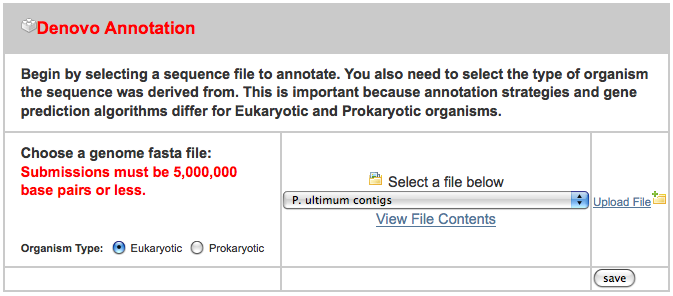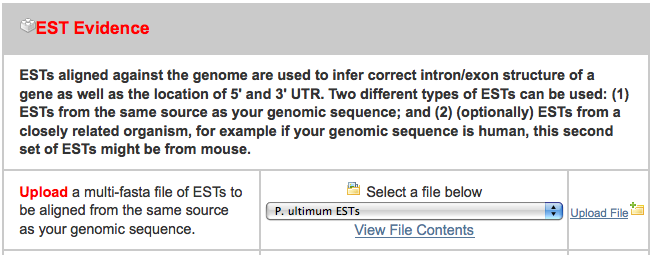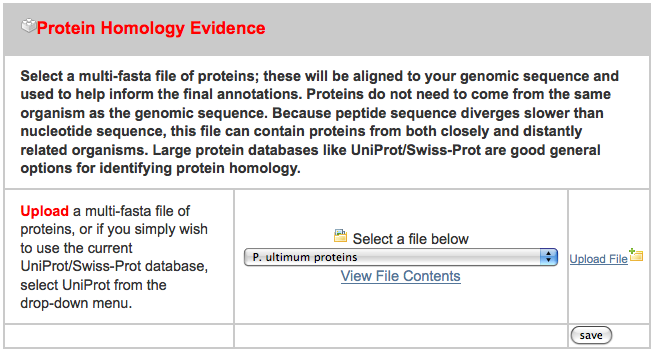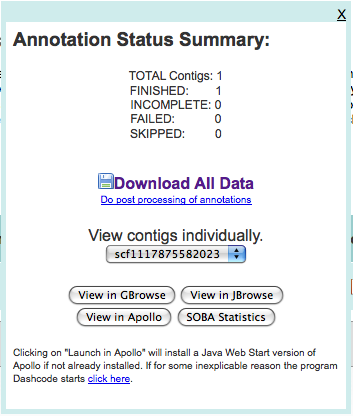NOTE: We are working on migrating this site away from MediaWiki, so editing pages will be disabled for now.
Arthropod Genomics 2011/Genome Project 101 Workshop
This page or section is under construction.
This page will be used for the Genome 101 Workshop at Arthropod Genomics 2011.
Contents
VMware Image
A VMware image will be made available to participants of the workshop. We will use this image during the workshop
System Configuration
This section attempts to track what we did to create the VMware image
| Operating System | Ubuntu 11.04, 64 bit client. This is a popular Linux distribution |
|---|---|
| Memory | 2 GB. If you run this on a system that has 2 gigabytes or less of memory, please decrease this number |
| Disk | 80 GB. This is allocated 2 GB at a time, as needed, but VMware. |
| Networking | NAT |
| Username | gmod |
| Password |
Installed Prerequisite Software
GMOD components have a variety of prerequisite software that needs to be installed. Here is a list of what was installed so we could install and run GMOD software.
| Software | How | Comments |
|---|---|---|
| Mercurial | sudo apt-get install mercurial | Revision control system used by Galaxy |
| Microsoft TrueType core fonts | sudo apt-get install ttf-mscorefonts-installer | Used by Galaxy. |
| python-dev | sudo apt-get install python-dev | Used in Galaxy. |
| python-setuptools | sudo apt-get install python-setuptools | Used in Galaxy. |
| python-pip | sudo apt-get install python-pip | Used in Galaxy. |
| bx-python scripts | sudo pip install bx-python | Scripts used by Galaxy |
| Python 2.6 | sudo apt-get install python2.6 | Ubuntu 11.04 comes with Python 2.7, which Galaxy, does not like. This installs 2.6 in parallel. |
| Graphics libraries | sudo apt-get install libgd2-xpm-dev libgd-gd2-perl libgd-tools libgd-svg-perl | Used by GBrowse |
| System utilities and web server | sudo apt-get install autoconf apache2 | Used by GBrowse and Chado |
| Database server | sudo apt-get install postgresql postgresql-client | Used by Chado and GBrowse |
| Variety of perl modules | sudo apt-get install libcgi-session-perl libdbd-pg-perl libdigest-md5-file-perl libclass-base-perl libmodule-build-perl libstatistics-descriptive-perl libtemplate-perl libxml-simple-perl liblog-log4perl-perl libparse-recdescent-perl libsql-translator-perl perl-doc | Used by Chado and GBrowse |
| Perl graphics library | cpan> install GD | Used by JBrowse and GBrowse |
| BioPerl libraries | cpan> install Bio::Perl Bio::Graphics JSON | Used by JBrowse, GBrowse and Chado |
| GBrowse Chado adaptor | cpan> install Bio::DB::Das::Chado | Used by JBrowse, GBrowse and Chado |
| More perl libraries | cpan> install GO::Parser Module::Load DBIx::DBSchema XML::Parser::PerlSAX | Used by Chado |
PostgreSQL Configuration
The postgresql server will be set up with fairly unrestricted access to make life easier during the tutorial. If used "in real life", the configuration should be tightened down quite a bit.
Edit config file
sudo su - vi /etc/postgresql/8.4/main/pg_hba.conf
Change the bottom lines to look like this:
# "local" is for Unix domain socket connections only local all all trust # IPv4 local connections: host all all 127.0.0.1/32 trust # IPv6 local connections: host all all ::1/128 trust
by replacing the text in the last column to "trust" as it is here (that's the insecure part!). Then restart the postgresql server:
/etc/init.d/postgresql restart
Then, switch users to the "postgres" user and create a new user called "gmod":
su - postgres createuser gmod Shall the new role be a superuser? (y/n) y exit # to leave postgres user shell exit # to leave root shell
Install DBIx::DBStag
This is a perl module that can only be installed after PostgreSQL is configured, so it is installed now. First, create a database called "test":
createdb test
Then install via the cpan shell:
cpan cpan> install DBIx::DBStag
Note that installing via the cpan shell is difficult if you typically use cpan as root, like "sudo cpan". If instead you use cpan as a regular user but have it configured to do "sudo make install" and "sudo ./Build install" it is easy and works correctly.
GMOD Components
MAKER Web Annotation Service
While we could install MAKER locally on this machine, it is nice to be able to make use of the web service provided by Mark Yandell's group at University of Utah. To use it, go to
http://derringer.genetics.utah.edu/cgi-bin/MWAS/maker.cgi
and create a free account (I created one for this tutorial with a user name of gmodags). After that is created, we can upload some sample data. I put the sample data that I used on ~/Downloads/MAKER_input, where there are three files:
- pyu-contig.fasta - a FASTA file containing a 1.7 MB contig
- pyu-est.fasta - A set of assembled 454 read ESTs from P. ultimum and a related organism
- pyu-protein.fasta - a set of protein sequence from a related organism
After clicking on the "New Job" tab, I uploaded all three files in the appropriate spot, ignoring the others:
After uploading these, I pressed "Add to Job Queue" to get it started running. The job waited under an hour before starting, and then finished in under three hours.
Upon finishing, I was presented with multiple ways of looking at the data:
and after taking a quick look at both GBrowse and JBrowse, downloaded the data to the machine (in ~/Downloads/3263.maker.output). The GFF file in this directory will be loaded into Chado.
Galaxy
The default python on Ubuntu 11.04 is 2.7. We need 2.6 to run Galaxy. Using the instructions from the GetGalaxy wiki page, Python 2.6 was downloaded and added at the front of the path.
mkdir ~/galaxy-python ln -s /path/to/python2.5 ~/galaxy-python/python
~/.bashrc was edited and these lines were added to the end.
# Use Python 2.6 for Galaxy export PATH=~/galaxy-python:$PATH
Galaxy was then downloaded:
cd ~/Documents mkdir work cd work hg clone http://bitbucket.org/galaxy/galaxy-dist
And we then customized the landing image for this conference. (Details are not important.)
And now we can start it:
cd galaxy-dist sh run.sh
And Galaxy is now installed and running. Goto http://localhost:8080.
Chado
Get Chado from SourceForge; point a browser at
http://sourceforge.net/projects/gmod/files/gmod/chado-1.11/chado-1.11.tar.gz/download
and extract the files:
cd ~/Downloads tar zxvf chado-1.11.tar.gz cd chado-1.11
Set up some environment variables:
vi ~/.bashrc
and add these lines to the bottom:
export GMOD_ROOT=/usr/local/gmod export CHADO_DB_NAME=chado export CHADO_DB_USERNAME=gmod
save .bashrc and source it so that the values are available in the shell:
source ~/.bashrc
Now to install Chado:
perl Makefile.PL
Accept all of the defaults except for the "default organism" question. Put "pythium" here.
make sudo make install make load_schema #ignore the error about a chado database not existing make prepdb make ontologies answer with 1,2,4
Add our organism to the database:
psql chado
psql> INSERT INTO organism ( abbreviation, genus, species, common_name) VALUES ('P.ultimum','Pythium','ultimum','pythium');
Make a database dump that saves progress to this point:
pg_dump chado | bzip2 -c > ontologies_only_dbdump.bz2
GBrowse
GBrowse can be installed directly from the cpan shell like several of the GBrowse prerequisites were installed:
cpan cpan> install Bio::Graphics::Browser2
Accept all of the defaults when asked questions.
JBrowse
wget http://jbrowse.org/releases/jbrowse-1.2.1.zip