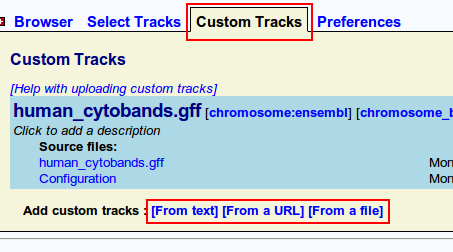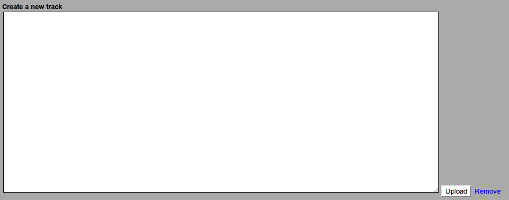Difference between revisions of "GBrowse User Uploads"
Cvandevelde (Talk | contribs) m (→Created Tracks: Added an image) |
Cvandevelde (Talk | contribs) (→Advanced Custom Tracks: Described each type of sharing) |
||
| Line 35: | Line 35: | ||
== Advanced Custom Tracks == | == Advanced Custom Tracks == | ||
| + | By specifying a database, GBrowse administrators can give users the option to share files between users, as well as have add their tracks to a community tracks repository which is available to all users. More information for admins about adding this capability can be found in the Setup section below. | ||
| + | |||
=== Permissions === | === Permissions === | ||
| − | + | Sharing works on the basis that every file now has a ''permissions'' setting, a kind of sharing policy that specifies exactly who can access this file. There are four main policies which you can choose to set your custom tracks to, so that other users may be allowed to add them to their sessions. | |
| − | ==== | + | |
| + | ==== Private ==== | ||
| + | Private sharing is the most basic setting, it only allows the owner to use that track. | ||
==== Casual ==== | ==== Casual ==== | ||
| − | === | + | Casual sharing is a simple way to share your tracks with other users, by providing you with a sharing link that you can send to other users. If a user visits that link while they are logged in, it is added to their session. It is not, however, part of the community tracks repository, and users cannot find it without the link. Custom track owners can see who is currently using their track in the sharing section of their track's listing under the Custom Tracks tab, and remove any users who may have obtained the link accidentally. |
| + | ==== Group ==== | ||
| + | Group sharing is a secure way for an owner to share a track with a specific user. Under the track's sharing section in the Custom Tracks tab, simply enter the username or user ID of any user you wish to share the file to and hit Enter. That user will have the track automatically added to their session so they can use it. Additionally, the track's owner can see who is part of the group of users the track is shared to, and can remove a user at any time. Users can also remove the track from their session by pressing the '''[X]''' link. | ||
| + | ==== Public/Community ==== | ||
| + | Public or community tracks are kept in a separate section of the site, under the Community Tracks tab. There you can search for a file by name, title, description, or by entering the username or ID of a specific user you wish to search for. Once you have found a track you wish to add to your session, you can click the '''[Add]''' link to add it. Community tracks may also be shared via a sharing link, which can be obtained by clicking the sharing icon on the track in the main browser tab. | ||
== Database Schema == | == Database Schema == | ||
Revision as of 21:40, 23 December 2010
GBrowse allows users to supplement the database with their own data as Custom Tracks in a variety of file formats including BAM, SAM, GFF, GFF3, BedLoader, and more. Users can upload data files of their own, link remote data files from a URL, or create an entirely new track right in the browser window. Additionally, GBrowse version 2.20 and above can be set up to allow users to share files between each other, or make them part of a community repository of available tracks.
The custom tracks system can run with no additional tools in a basic mode, or use a more advanced mode that requires a database but allows more flexible sharing. It has been tested using SQLite and MySQL as databases, though it should be possible to use others.
Contents
Basic Custom Tracks
Upon first installation, GBrowse is configured to allow a simple custom track system, allowing users to upload and view their own custom tracks which are stored on the server running GBrowse. It does not require an additional tools or programs.
Adding Custom Tracks
To upload a file, navigate to the "Custom Tracks" tab (or "Upload and Share Tracks" tab, in versions prior to GBrowse 2.20) and click on the appropriate link on the bottom for the source of the data you wish to add as a custom track.
All tracks can be edited manually in the browser by clicking the [edit] link corresponding to the source file you wish to modify. A text box will drop down where you can make your changes, then click "Submit" to save your changes (or cancel to discard them).
Uploaded Tracks
Click on "Choose File" to browse for the file you wish to upload. Click "Upload" to start the upload, or "Remove" to remove the upload box or cancel. The file will upload to the server and the listing will refresh once it's finished. If you have a track containing the same name as an existing track in your session, the file name will be made unique to not conflict. However, if you wish to overwrite the file you already have, just check off the box beside "If this file exists, overwrite it" and the old file will be overwritten.
Remote Tracks/URLs
Paste your URL into the text box provided and click "Import" to start the upload. The file will be mirrored (copied) to a local version to avoid having to get it from the remote server every time. If you know the file has changed at the remote location, click the [reload] link beside the source file and it will be re-mirrored and updated. If you upload the same URL twice, if you have an existing custom track from that URL it will be overwritten (since this would happen on a reload anyways).
Created Tracks
To create a new custom track, just start typing information in the text box that drops down, using one of the supported file formats. Once you click "Upload," GBrowse will attempt to guess which type of file you've created and load it.
Deleting Custom Tracks
To delete a custom track, just click the trash-can icon beside it and it will be deleted and removed from your session.
Advanced Custom Tracks
By specifying a database, GBrowse administrators can give users the option to share files between users, as well as have add their tracks to a community tracks repository which is available to all users. More information for admins about adding this capability can be found in the Setup section below.
Permissions
Sharing works on the basis that every file now has a permissions setting, a kind of sharing policy that specifies exactly who can access this file. There are four main policies which you can choose to set your custom tracks to, so that other users may be allowed to add them to their sessions.
Private
Private sharing is the most basic setting, it only allows the owner to use that track.
Casual
Casual sharing is a simple way to share your tracks with other users, by providing you with a sharing link that you can send to other users. If a user visits that link while they are logged in, it is added to their session. It is not, however, part of the community tracks repository, and users cannot find it without the link. Custom track owners can see who is currently using their track in the sharing section of their track's listing under the Custom Tracks tab, and remove any users who may have obtained the link accidentally.
Group
Group sharing is a secure way for an owner to share a track with a specific user. Under the track's sharing section in the Custom Tracks tab, simply enter the username or user ID of any user you wish to share the file to and hit Enter. That user will have the track automatically added to their session so they can use it. Additionally, the track's owner can see who is part of the group of users the track is shared to, and can remove a user at any time. Users can also remove the track from their session by pressing the [X] link.
Public/Community
Public or community tracks are kept in a separate section of the site, under the Community Tracks tab. There you can search for a file by name, title, description, or by entering the username or ID of a specific user you wish to search for. Once you have found a track you wish to add to your session, you can click the [Add] link to add it. Community tracks may also be shared via a sharing link, which can be obtained by clicking the sharing icon on the track in the main browser tab.
Database Schema
In versions of GBrowse equal to or above 2.20 that are set up for advanced sharing, the relationships between the files are stored in a database. Its schema is as follows:
Uploads
This table holds all the metadata for every custom or community track.
| Field | Type | Description |
|---|---|---|
| trackid | varchar(32) not null PRIMARY key" | A unique 32-character hexadecimal ID that refers to this specific track. |
| userid | integer not null" | The user ID of the user that uploaded this file. |
| path | text | The file path or URL to the file. |
| title | text | The human-readable title of the file. |
| description | text | A description of the file. |
| imported | boolean not null | Whether the file was imported from an external source, or uploaded. |
| creation_date | datetime not null | The time the track was created. |
| modification_date | datetime | The last time the track was modified. |
| sharing_policy | ENUM('private', 'public', 'group', 'casual') not null | The sharing policy of the track. |
| public_count | int | The number of public users. |
| data_source | text | The GBrowse data source that the track belongs to. |
Sharing
This table holds all sharing relationships between files and users other then their owners. Each time a user shares a file with a user, or adds a public file to their session, a new record is kept in this table to store that relationship. Not the public flag - public and shared files are kept separate, to avoid contamination between the two share types.
| Field | Type | Description |
|---|---|---|
| trackid | varchar(32) not null | The unique ID of the track to be shared. |
| userid | integer not null | The unique ID of the user to be shared to. |
| public | boolean | Whether the relationship is |
DBInfo
In addition to the uploads tables, this table stores the version number of the current schema. It is used for upgrading and keeping track of the schema version.
| Field | Type | Description |
|---|---|---|
| schema_version | int(10) not null UNIQUE | The version number of the current database schema. |